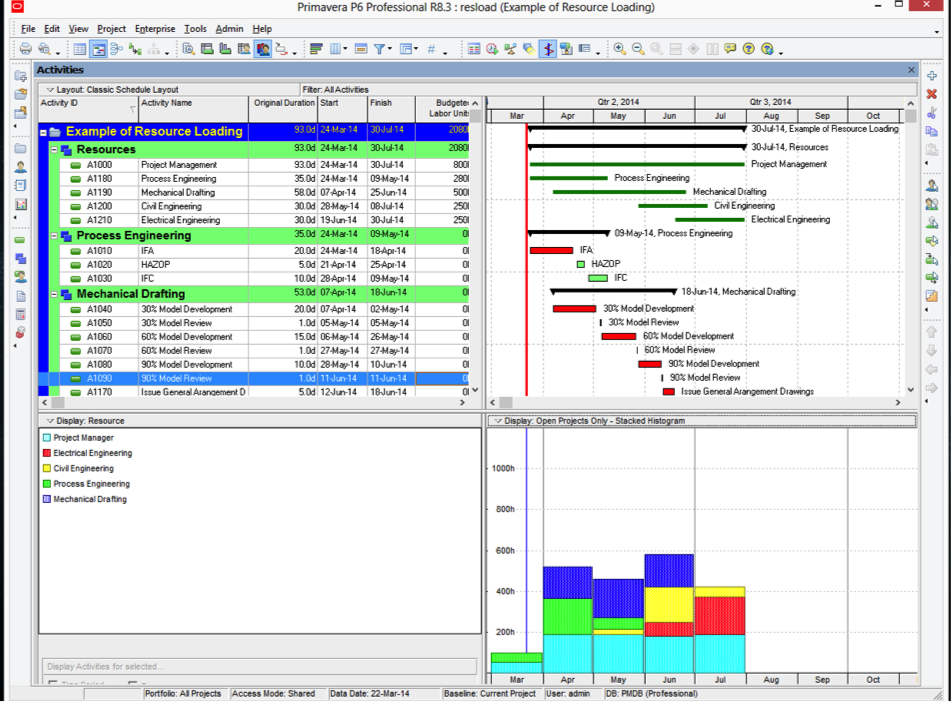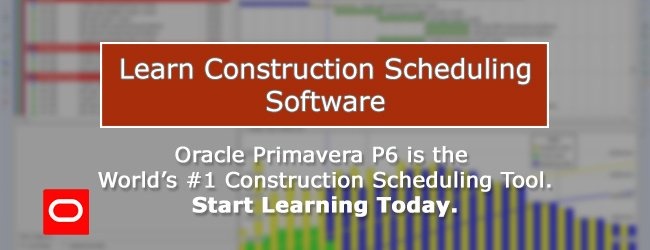Introduction
I would like to introduce the use of Level of Effort (LOE) activities to resource load a schedule. This technique is particularly applicable to an engineering design environment. I often have to create schedules with input from five or more engineering disciplines. The cost estimates vary in accuracy and the scope can change depending on the engineering design developments and the client’s requirements.
In this environment I have found resource loading at the activity level to be cumbersome and ineffective for clear communication.
I often conduct a simple “sanity check” where I compare the hours estimated to the scheduled activities in a meeting environment. The use of LOE resource loading allows me to tweak the scheduled activities or the estimated hours based on an engineering discipline’s feedback.
This technique can also be useful as a halfway step to resource loading at the activity level. If the project team wants to experiment with the cost estimate figures and quickly see the results, LOE resource loading can be an effective way to do that.
Download: LOE resource loading.xer
Step 1
In this example, the project is broken into five disciplines. The disciplines and estimated hours are as follows:
| Discipline | Estimated Hours |
| Project Management | 800h |
| Process Engineering | 280h |
| Mechanical Drafting | 500h |
| Civil Engineering | 250h |
| Electrical Engineering | 250h |
| Total | 2080h |
Step 2
We create a resource code for each discipline in the enterprise -> resource window:
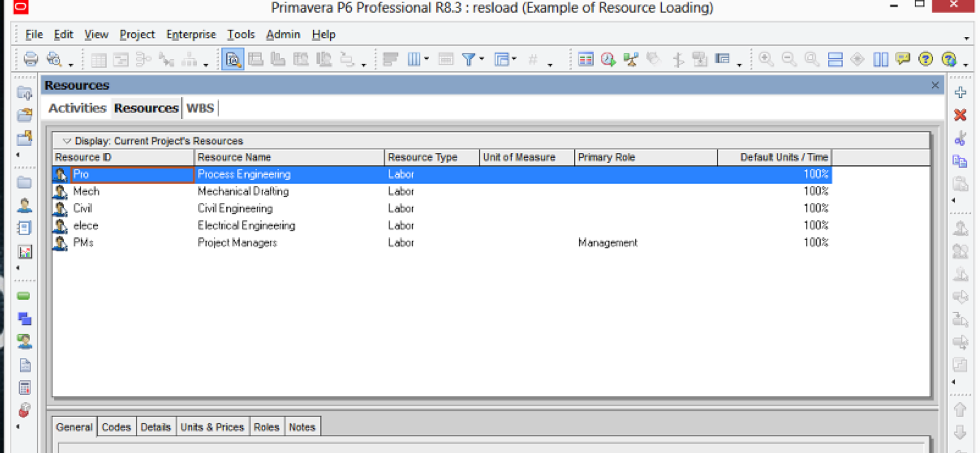
Step 3
A schedule containing the planned activities is shown below. We have used LOE activities in the resource section to create resource loaded LOE activities that span the duration of each discipline’s scope.
Take process engineering as an example. The way to create the LOE is to set the first activity as a start-start predecessor and the last activity as a finish-finish successor. The LOE activity will stretch between the first and last activity when you hit F9. We apply the process engineering resources to both the process engineering resource LOE and all the process engineering activities.
We then put the budget of 280 hours into the resource loaded LOE activity and set the process engineering activity resources to zero.
This means that the scheduled activities and the resource loaded LOE are tagged as a process engineering resource but only the LOE contains the budgeted hours. This little detail becomes important when you want to filter by resource.
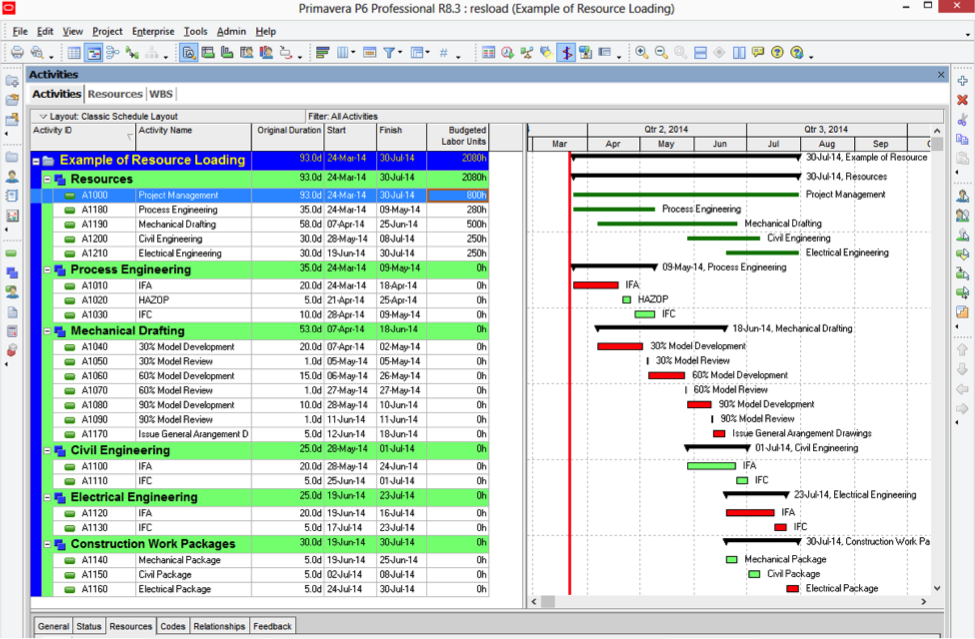
The schedule now is resource loaded with the estimated hours for each engineering discipline. The activities can be adjusted easily and the LOE resource loaded activity will readjust and respreads the hours accordingly.
This technique is useful in an environment like engineering design where the estimated hours and the scheduled activities can change depending on the nature of the project.
Using the Resource Usage Spreadsheet for Easy Filtering and Reporting
As the schedules I use are often in excess of 3000 activities across five disciplines, it’s very handy to have some filtering options. I have found the resource usage spreadsheet with the resource option selected to be very good in this situation.
If I am asking a specific discipline for feedback on their scheduled activities and budgeted hours, I can just show them their section of the schedule. I find switching between the discipline specific option and the overall schedule an excellent way to get both detailed input as well as an overview.
Step 1
Now we click on the resource usage spread sheet option at the top of the page. When we click on the – display activities for selected resource – we are able to filter just the activities and the resource loaded LOE for each discipline.
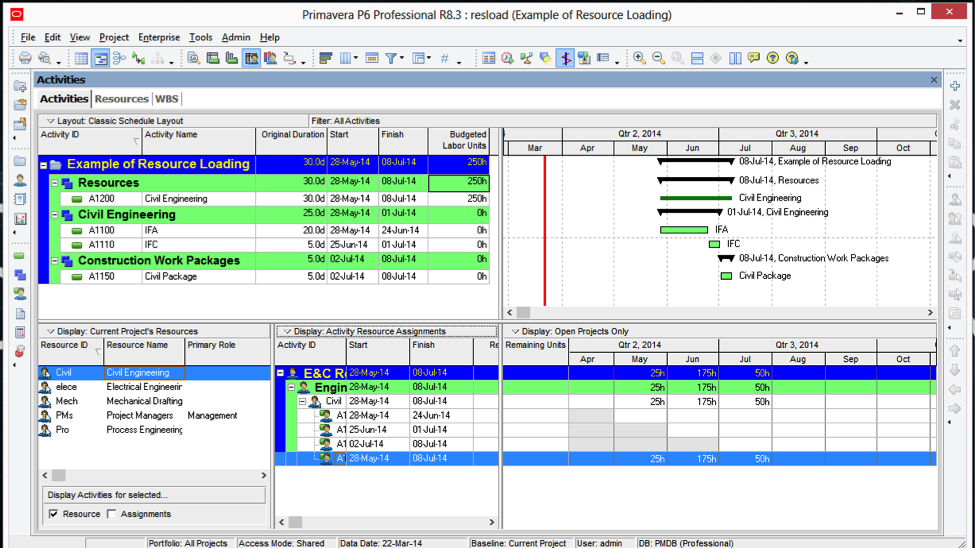
Step 2
As I am often filtering a lot of activities – I usually do one more step. I filter for activities that have resources in them. This will just select the resource loaded LOEs. To do this I set the filter to just show Budgeted Labour Units that are greater than 0 hours.
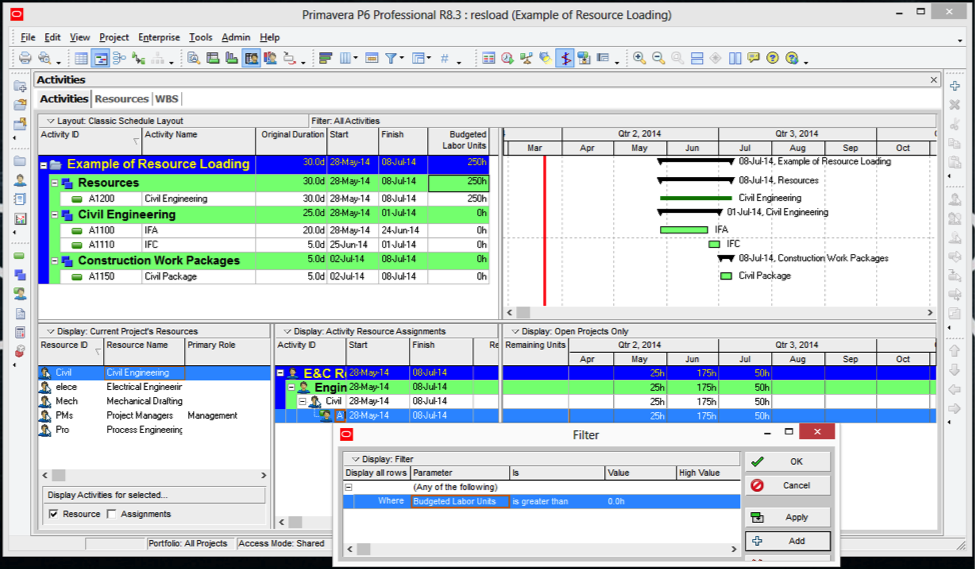
Wrap Up
We can now click on each resource type and filter to the planned activities along with the estimated hours per month.
This technique allows us to modify the estimated hours and the planned activities in a meeting setting quickly and easily. I have also used it as a halfway step towards resource loading the schedule at an activity level.
The resources can also be shown in a graphical format by clicking on the resource usage profile option. There is the option to scroll though each resource or see the entire project as a stacked histogram.