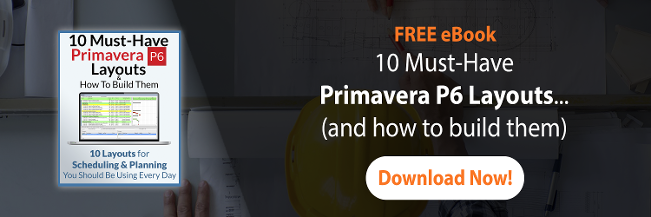Plan Academy, I have to send my client a copy of my schedule every month. But the client would like me to exclude any resourcing information in the copy that I send them. How can I easily remove resources in the copy of the project I send to my client? Signed, Geoff.
Geoff, it turns out that this is easily accomplished in Primavera P6 with the features included in the software’s smart project copy and paste.
Let me expand.
When you make a copy of a project schedule inside P6, you’ll find that there are quite a few options as you perform the paste function. This what I call smart copy and paste. The options you are presented with can save you loads of time and effort.
Remove Resources from a Primavera P6 project
Here are the steps to create a copy of your project schedule that excludes resourcing information:
1. Highlight your Project in the Projects window. Right-click and select Copy. Alternatively, if you like keyboard shortcuts, hit CTRL-C.
2. Paste your project by right-clicking and selecting paste (you can, of course choose a different location in your EPS if you like – now is the time). Or use CTRL-V to paste.
3. In the “Copy Project Options” dialogue, check all available options and click OK.
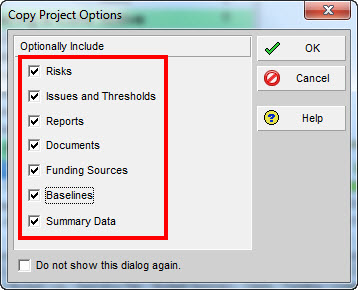
4. In the “Copy Baselines” dialogue, choose which project baselines you would like to include in the destination copy of your project by placing a checkmark in the “Copy” field. NOTE: the “Project Baseline” checkbox is not editable.
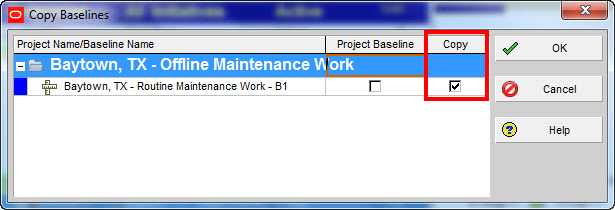
5. In the “Copy WBS Options” dialogue, check all available options and click OK.
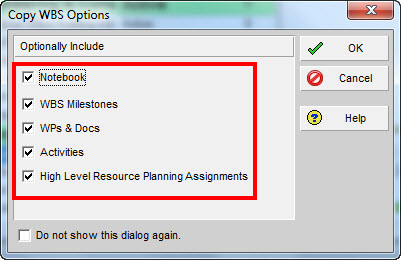
6. Finally, we get to the “Copy Activity Options” dialogue, which is where the magic happens. Check all available options, but UNCHECK “Resource & Role Assignments”. This will ensure there are no Resource Assignments in the destination copy of the project. Click OK.
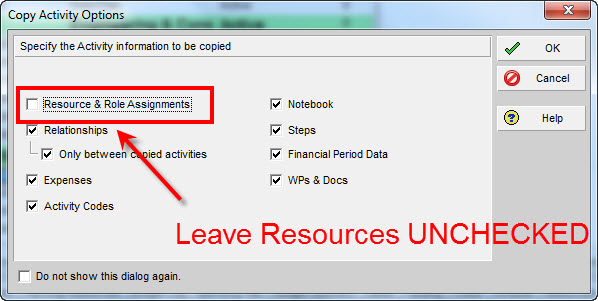
7. Your copy is completed now. Close any open projects, and open the newly minted copy of your project and export it to an XER file or any other file format you choose. Send this copy to your client sans resources and let everyone be happy!
Remove Activity Codes from a Primavera P6 project
Rather than exclude Resource and Role Assignments, another common request users ask about is excluding Activity Codes for clients.
Perform the same steps as above, but in step 6, uncheck the Activity Codes checkbox.
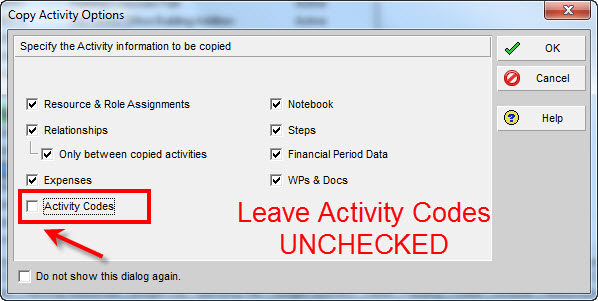
Wrap-Up
The smart project copy and paste in Primavera P6 can be used in all sorts of situations. Need to re-resource a schedule from scratch? Make a copy and leave out the resources. Need to remove risks or issues before sending a copy to client? This feature will help in these and other similar situations. Go and Play!