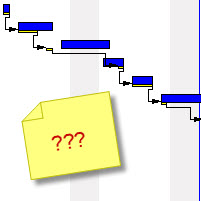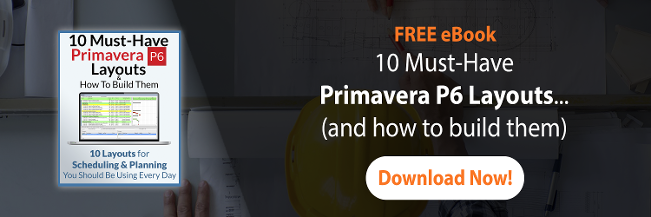Primavera P6 relationships lines sometimes do some strange things.
By now you’ve probably figured out how to turn on and off the relationships lines on the Primavera P6 Gantt Chart using the toggle button on the toolbar.
But do you do if Primavera P6’s relationship lines are pointing to the baseline bars?
Well, in P6 order is important!
Last post, we showed you the nuances of shading non-work time on the Primavera Gantt Chart. Today we’re uncovering some more nuances of that essential Primavera P6 Gantt Chart.
Ever come across this situation where the relationship lines on your Gantt Chart point to the baseline bars? If so, things can look a bit off.
The Gantt Chart bars can be reordered to fix this mishap and I’ll show you how in this quick video tip.
Hi and welcome. I’ve got a really quick screencast for you, tutorial today, talking about the baseline bars of a Gantt chart. Have a look at this Gantt chart for this project. You’ll notice that the baseline bars have captured the relationships. What I mean by that is the baseline bars seem to have the relationship lines pointing to them and not the actual blue bars. And that seems to be the case for blue bars or red bars.
So the question is why is it like that? Well, we’ll just go in and have a look. Number one, we’ve got two baselines in here created. Let’s see if we have them assigned. We’ll assign baseline. First thing I’ll notice is that I don’t have a baseline actually assigned. I’m just showing the current project in the baseline bars. So let’s go ahead and add this B2, and go ahead and set that B2 as my project baseline.
Really the reason why these…why the relationship lines don’t point to the actual bars is because of how the Gantt chart is configured. If I right click on the Gantt chart and go with the bars, it turns out that the way that these different bars are ordered in this list is important. You’ll notice that up at the top of this list I have the project baseline bar. And lower than that, I have the actual and the remaining work bar. And if I want the relationship lines to appear on the actual work and remaining work bars, what I need to do is adjust the priorities. And essentially, I can easily shift up and shift down buttons to do that. So we’ll go ahead and shift the project baseline bar down below all three of those actual remaining in critical. And then if I click okay, you’ll see that now the relationship lines have shifted, and they are printed to the appropriate bars.
So once again we uncover some nuances of how Primavera works and I’m working in from Primavera P6, Version 7. Hope you have a great day. I’m Michael Lepage.
Got a tip to share? Drop it in the comments and have your say!