In this quick tutorial we show how to create a 12-month formatted calendar in Excel based on the data extracted from an xer file using the handy Xer-Reader utility.
Hopefully I will soon provide a more technical explanation on how the code works in the xer reader wiki.
Michael has written excellent article about calendars and The Biggest Problem with Primavera P6 Calendars, And How You Can Fix It – go and read it.
1) Get a Copy of the Xer-Reader Utility
If you don’t have a copy of the excel-based Xer-Reader utility, get it now. We are going to use the ABP CST P6 Schedule File v1.6.xer (included in the Xer-Reader files) as an example file for our calendar print. So you can try it too.
2) Load your Primavera P6 xer project in Xer-Reader
Click “Load Xer” and browse to your xer file to get it loaded in Xer-Reader.
3) Select a calendar to view
Click on the Calendars button, and select the Calendar to view. The year will default to the current year, but you can overwrite it.
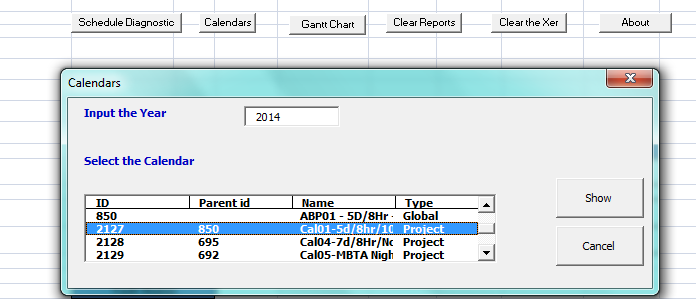
4) Click Show
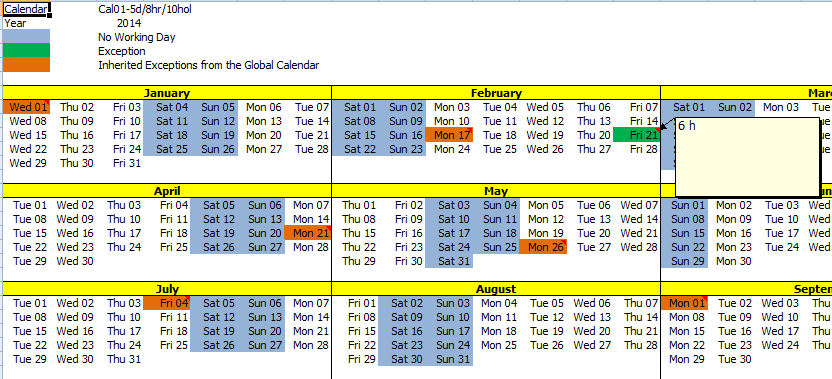
When you hover the mouse over the cells for exception and inheritance from global calendar, you can see the hours per day.
As an example the day 21/2/2014 is an exception as it has only 6 hours, as you can see from P6 view
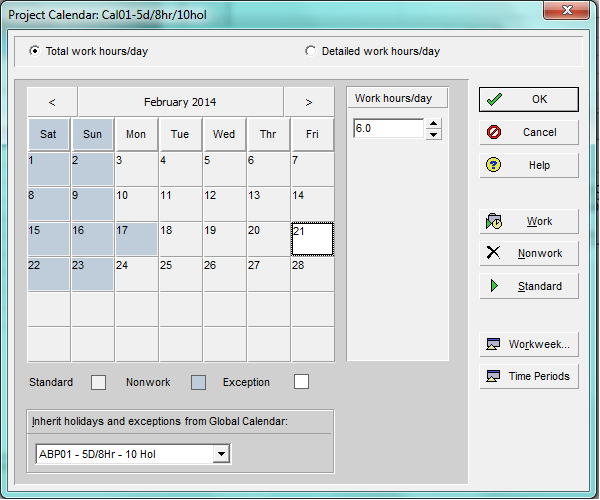 Wrap Up
Wrap Up
It is only a proof of concept, I am sure the printout can be improved.
Now if you are reading this, probably you are asking yourself, how come we still can not print a calendar from P6?


