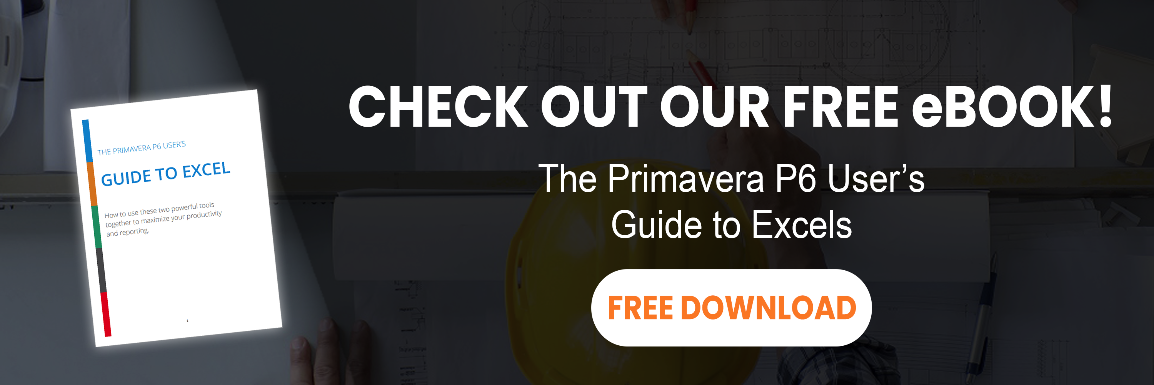A .plf file is a Primavera Layout File that stores information about screen layouts. If you’re having trouble opening a .plf file, let me show you how it’s done using Primavera P6.
Opening A PLF File In Primavera P6
A .plf file can’t be double-clicked in your file browser in order to open it in P6. Double-clicking it doesn’t work, and typically Windows will try to open it in some unrelated application like Adobe Reader where it comes up as undecipherable code.
Rather, you have to import a .plf file into your Primavera P6 database to use it. Here are the steps to import a .plf file.
1 – Pick The Proper P6 Screen
Primavera P6 has layout functionality available on 5 different screens.
- Activities screen
- Projects screen
- WBS screen
- Resource Assignments screen
- Tracking Layouts screen
In order to successfully import a .plf layout file, you’ll need to be viewing the screen the layout is meant for first.
If you try to import a WBS screen layout file while you are viewing the Activities screen, the file will not import and you’ll get an error message to the tune of “Not a valid WBS screen layout”.
If you’re not sure, go with the Activities screen. Layouts are most often used and shared to help users view the same Activity Data. Most of us are not too concerned with creating layouts for the other screens.
2 – Import The PLF File
Once you’ve got the right screen set, goto the View menu and show the Layout submenu. Choose Open from the submenu.
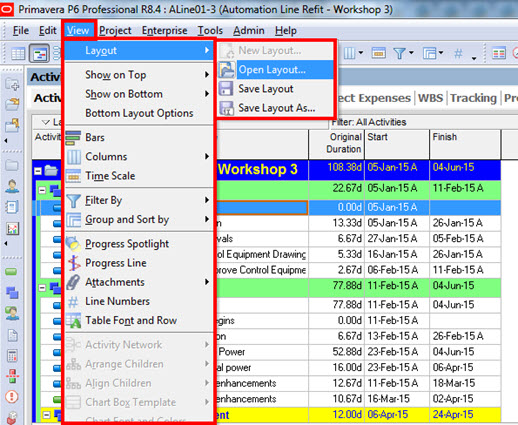
Once the Open Layout screen comes up, click the Import button. Browse your computer’s drive to find the .plf file you want to open.
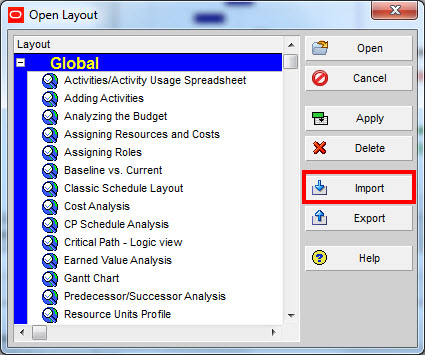
Now you’ll have some options to import & save the layout in your Primavera P6 database. You can rename the layout and choose whether it should shared Globally with all users of your P6 installation, or it should be for your eyes only using the Available to dropdown.
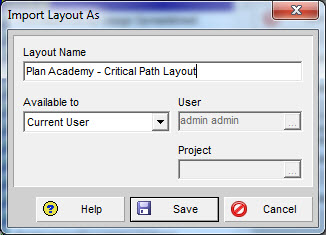
Click Save.
3 – Open the Layout
The layout is now imported and saved to your database. The last step is to open the layout. Simply select and click the Open button.
Feast your eyes on the picture of project data beauty before you!
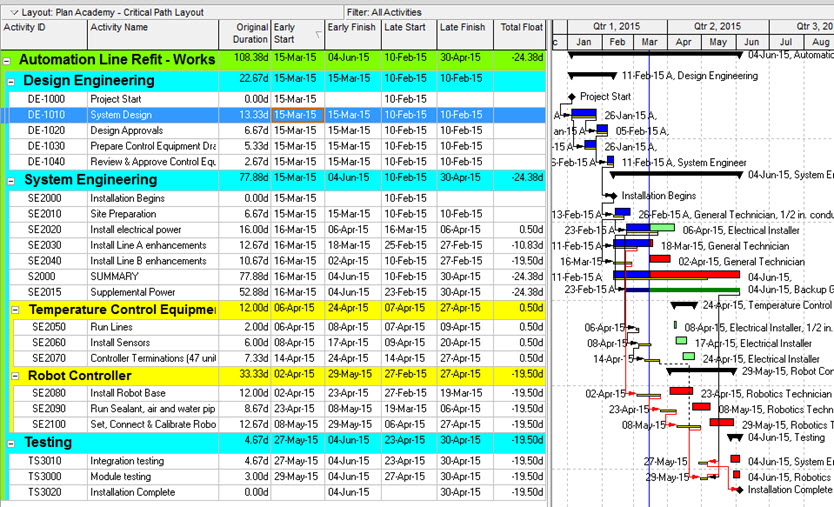
Need tips on exporting Primavera P6 Layouts? Check out Exporting and Emailing Layouts in Primavera P6.