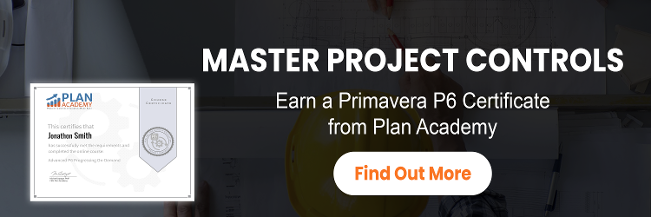When I first started learning planning and Primavera P6, I thought I had it all figured out. But it wasn’t until I sat with a client and tried to explain what I was showing him that I realized I still had a long way to go.
This video tutorial walks you through 5 Things about Critical Path Analysis in P6 that I wish someone would have told me earlier on as a planner.
But fret not!
You can learn these Primavera P6 Critical Path Analysis tips now and forego the pain and suffering I’ve had to endure. 😉 Enjoy!
Welcome to another video tutorial here at Plan Academy Primavera P6 Training. Today we are talking about Critical Path Analysis in Primavera P6. I wanted to share with you five things that I wish I had known earlier in my career with Primavera P6. If you are ready, let us go through them.
Critical Path Analysis in P6 – 5 Essential Things to Know
#1 – Decimals Matter
First thing I wish I knew about Critical Path Analysis in P6 is that decimals matter. Let us go into P6 and I will show you exactly what I am talking about. Here is a very large energy construction project in Primavera P6. I wanted to show you that at first glance, if I scroll down and have a look at my float values and my original durations everything looks pretty normal here.
But we might have some things hidden if we turn on the decimals. Let us go into edit user preferences and time units and we will add two decimal places here to our durations. Great, now why I do that? Have a look at my total float values. This should be an indicator for you right now.
Total float value is where they used to say one, let us say .085 days. That is curious what is going on there. It might be something to do with the calendar. If I scroll back, up to this project and go to a particular area.
There we go the foundation works. Have a look here at my numbers. Most of my durations are full integers. However, down here in the foundation works I have some 1.25 days, 2.5, or 3.75 days, now what is going on there? Showing the decimal can lead you to uncovering some important things about how your projects have been built.
For example, if I open this up a little bit I can see my calendars now. I notice that my calendar throughout is pretty much as 10 days 6 hours but for this section, this is for demonstration purposes, I have switch it over to the 8 hour by 5 day calendar. By switching that calendar, I actually changed these duration values. Let me show you what happens when I switch this calendar back. Just do a fill down. Have a look now my values are back to whole numbers.
Displaying those decimals can lead you to find inconsistencies with your calendars as well. I think that is what is going on with these total float values. Some of these calendars started different times of the day. We are using a few different calendars in the project. In uncovering things in your project schedule, decimals matter.
#2 – The Truest Critical Path is the Longest Path
The second item, I wish I had known earlier in my career, as a P6 planner is that the Truest Critical Path is The Longest Path. What do I mean? Let us go and look.
Anybody who has use Primavera for a little bit knows that you can go into filters and turn on the critical path filter. When I do that here is my project’s critical path. This is a large project and this seems like a very short critical path for the size of this project. I have a look at my activity account I only have five activities.
Now if I go in here, uncheck critical and turn on rather the longest path I get a very different result. I got 109 activities. Now why is that?
Why is my critical path different based on total float or based on the longest path? What is happening here in this project is that this project actually has a must finish by date set. You can see that we must finish by the 30th. We are actually finishing a day early.
Most activities on the critical path well actually have positive float because of this must finish by date. We are finishing one day early. In fact, we have one day of positive float on most of the activities. That is why in this case, we are much better off to use the longest path here so that we actually show the true critical path and it is not based on total float but it is based on the longest path through the project schedule.
#3 – Multiple Critical Path = More Risk
The third thing I wish I had known earlier in my career was that Multiple Critical Paths Mean More Risk to the project. What do I mean by that? Let us have a look at P6.
Come back in Primavera P6 and I want to look at my critical path in such a way, as I want to see if I have overlapping critical path activities. How do we do that? Well, I still have my longest path filter on.
What I can do is simply go up here to the customized area, open that and simply just to delete to remove any grouping. Then I will simply sort this whole thing by start date. What this gives me is a very clear and very structured critical path picture.
Now what I want to look for is areas where I have overlapping activities. Here is a particular area here. I have lots of overlapping activities. I will zoom it in a little bit.
You can see that this is not necessarily a dissection with multiple critical paths. But for any place where I have activities that are overlapping, starting those activities on time each one of them in ending them on time, each one of them adds a higher element of risk to my project. They all need to start on time and they all need to finish on time. I have really multiplied my risk by 6 here because I have all of these activities overlapping at the same time.
If we scroll up, we could probably find another example of that. Again, up here two activities that are going on at the same time are there on the critical path. Having a look at your critical path in this sort of view can help you quickly find the riskiest areas to manage those multiple critical path and overlapping critical path activities.
#4 – The Clock is Your Friend
Number 4, The Clock is Your Friend. Let us have a look. The clock can be a handy tool for helping you analyze issues with your critical path, issues with dates and issues with calendars. Here we have a situation where we have either .85 days of total float or 1.47 days of total float.
I am not sure what that is and why that is going on and why have 5.999 days. Let us go up to user preferences and on the dates tab here we want to turn on this 12-hour clock. Here we have our clock now and every date now has a timestamp next to it for start or finished days.
This can be handy to help me understand what is going on. Here we have activities finishing at 5:00 pm starting at 8:00 am but here we have activities that are finishing at 7:00 am. What is going on with these 1.47 days of total float?
Back here in the projects view, where I am looking at my project and I am looking at the dates tab. If I look at my must finish by date now the project must be finished before 7:00 pm on June 30th. In fact, it has finished at 7:00 am on June the 29th.
That accounts for 1.47 days of total float. It is the difference between June 30th 7:00 pm and June 29th 7:00 am. Primavera has turned that number into a fraction. If you need to analyze things at a detailed level, it is a great idea to turn on those decimals as well as to turn on your timestamp.
#5 – Relationship Columns
The last thing about critical path analysis in P6 that I wish I knew was Relationship Columns. Let us go and have a look at P6. We are looking at some of the construction milestones up at the top of the project.
We are looking at this completion of raft foundation concreting milestone it has a predecessor and a successor. But what I can’t tell from this view is anything about whether the date of this finished milestone is affecting the date of the successor, the basement wall and column. Right click at any column customize the columns.
Let us get rid of I.D WBS. We do not need that activity status. I am not interested right now. Driving? I would add that guy in as well as we want to add start and finish dates. Click okay on that.
On the right hand side, we want to do the same thing, click apply. Here we have the completion milestone for the raft concreting. The incoming predecessor is a driving predecessor. That means that this finished date on this activity August 11th is forcing this activity to get its own August 11th finished date.
However, the successor here is not a driving relationship. The successor does not start immediately after. In fact, it has a one-day leg this is the August 12th, whereas this is August the 11th. Putting these columns up here allows you to do some really quick analysis.
Let us do one more, completion of auxiliary building. Now we are looking at more relationships. We have a number of incoming predecessors. This driving check box indicates that the finished date hereof this activity is driving the milestone finished date.
This milestone is also driving two other activities to start. But it also got predecessor or successor here but it’s not a driving relationship. Having that driving relationship and start and finished date columns there is incredibly helpful to help you understand what is going on.
That sums up this tutorial. Thanks for watching. I hope you learned a lot and make sure to check out the blog.
What did you learn about Critical Path Analysis in P6 that you’d like to share?
Leave us a comment below.