It can get difficult to analyze the mountain of schedules you’re responsible for and our good friend Jerome Ijachi Odeh pulled together a list of 10 Must-Have Primavera P6 Layouts….ones you probably should be using everyday.
So to help you take advantage of P6’s powerful layout features (like these ones we’ve already told you about), here is a little sneak peek of 10 must-have Primavera P6 layouts you should be using in Primavera P6 with the simple Grouping, Sorting, Filter and Column tools…since, like yesterday. So let’s get started!
Oh, and don’t worry – we’ll show you how to build each P6 layout step-by-step.
Layout 1: Developing Schedules
For starters, when building a new schedule, make sure to use the layout below to have all the key fields clearly visible and easy to find. The Relationship tab in the Details pane is vital because it’s used to add logic relationships between activities in the schedule.
This layout is grouped by WBS and sorted by Activity ID.
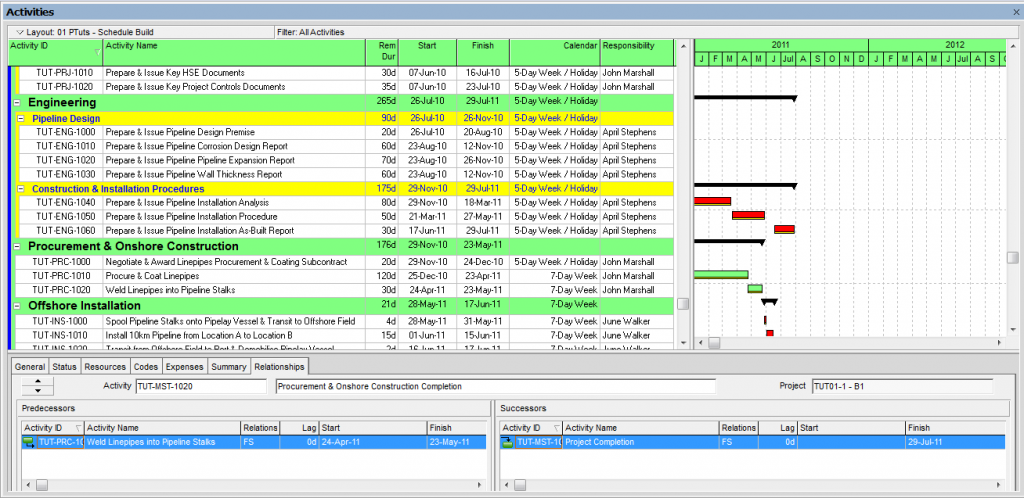
Here is how to build the Layout:
1. Grouping

2. Sorting
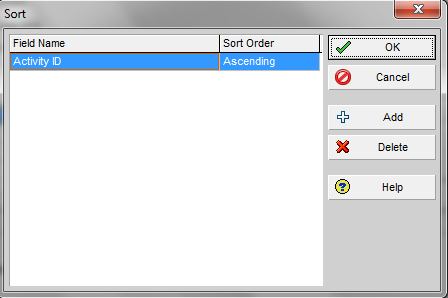
3. Filter
No filter is applied in this layout so that all activities are displayed.
4. Columns
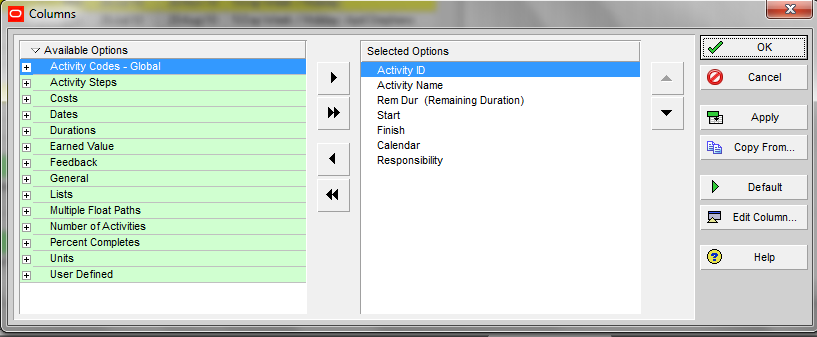
Layout 2: Analyzing Calendars
You need to make sure the right calendars are assigned to activities when working with schedules because of the effect of calendars on Total Float calculations and Activity Dates.
The layout used for analyzing calendars is grouped by Calendar >WBS and sorted by Calendar as you can see below.
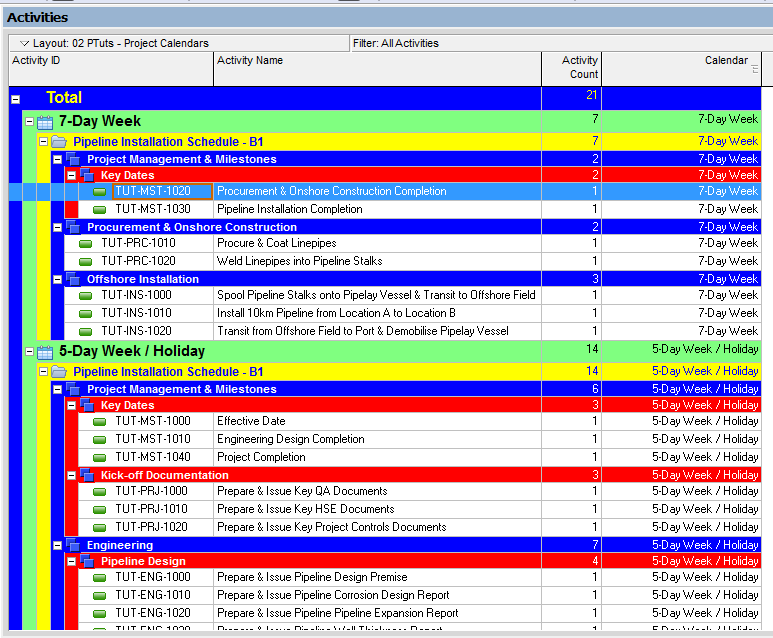
Here is how to build the Layout:
1. Grouping
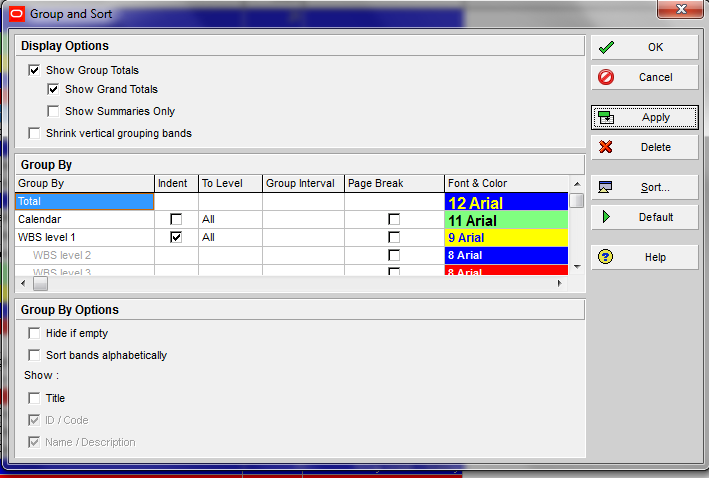
2. Sorting
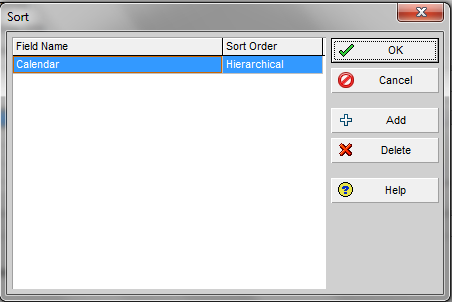
3. Filters
No filter is applied in this layout so that all activities are displayed.
4. Columns
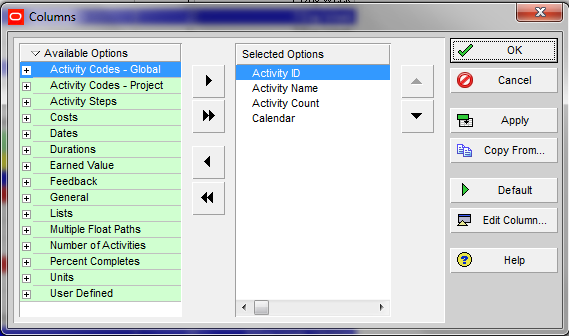
Layout 3: Analyzing Constraints
Constraints are mainly used for the Project Start milestones, contractual milestones and external milestones. But sometimes they are used within the schedule’s work activities, perhaps with the As Late As Possible constraint, for example.
When reviewing schedules from contractors make sure to check the constraints applied in the schedule to ensure that constraints are not been used in place of schedule logic to drive dates.
The layout used for analyzing constraints is grouped by Primary Constraints >WBS and sorted by Activity ID as you can see below.
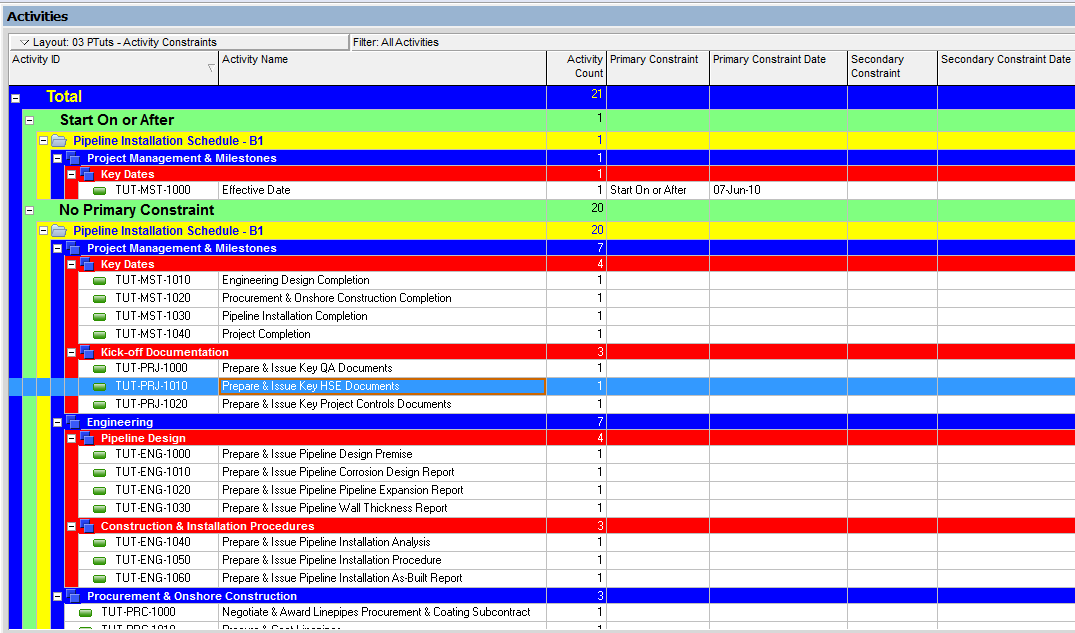
Here is how to build the Layout:
1. Grouping
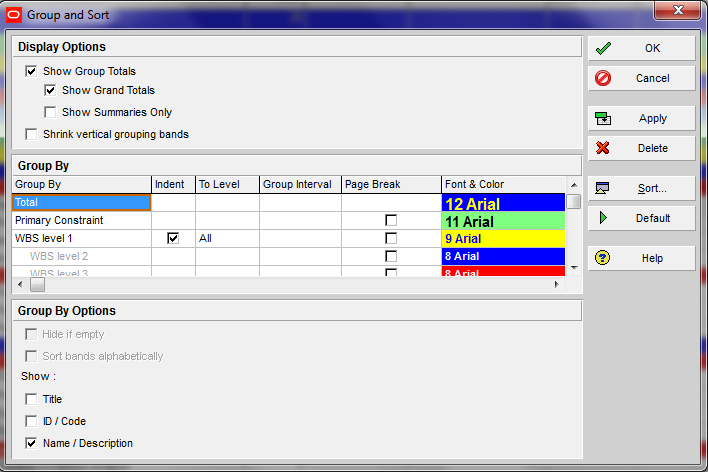
2. Sorting
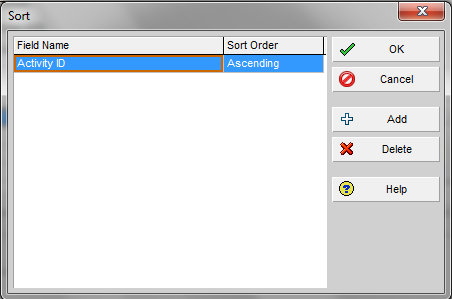
3. Filter
No filter is applied in this layout so that all activities are displayed.
4. Columns
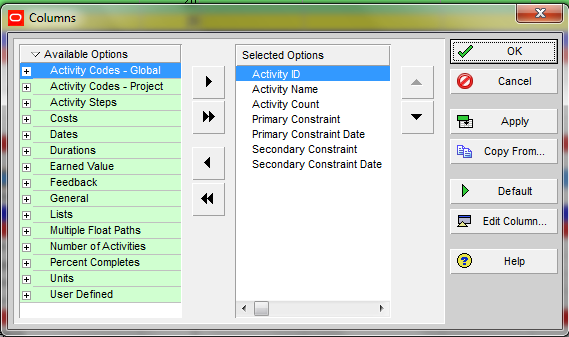
Want More?
For more details, definitions and the rest of the layouts download the eBook 10 Must-Have Layouts in Primavara P6 now and take advantage of these simple steps to making your life a little bit easier when dealing with scheduling and planning in P6.


