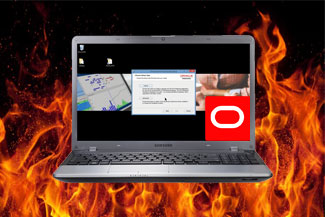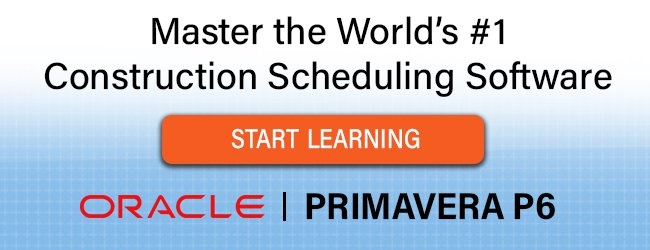Primavera P6 Professional 15.1 was released a few weeks ago and many are eager to move to the latest version. We’ve already told you what’s new in Primavera P6 Professional release 15.1 and all about the new version numbering Oracle has implemented – jumping from version 8.4 to 15.1.
Some of you know, the installation of Primavera P6 standalone can be a bit dubious, so I’ve put together a complete video installation guide for those who are looking for help installing Primavera P6 Professional 15.1 standalone.
Luckily, the installation process is getting better. As of version 8.3, Primavera P6 Professional no longer installs Oracle XE as it’s standalone database (Oracle XE is also called Oracle 11g Database Express and is Oracle’s lightweight – and free – development database engine). Many of us are happy to say goodbye to the pernicious Oracle XE who was not the friendliest database to work with.
As of Primavera P6 release 8.3, replacing the troublesome Oracle XE is SQLite – and P6 release 15.1 is no exception as SQLite continues to be an option here.
Install Primavera P6 Professional 15.1 Standalone
In terms of what you’ll see in this installation video guide, I will take you through a typical standalone installation of Primavera P6 15.1 on a Windows 8 machine.
NOTE: I’ve got a bit of bonus material once the installation is complete – a few tips to better acquaint yourself with the new version 15.1 – make sure you don’t miss them!
Resources
Not familiar with Primavera P6 Professional? Find out more on Oracle’s Primavera P6 Professional page.
Oracle installation & configuration documentation for Primavera P6 Professional is also a good resource for other installation options.